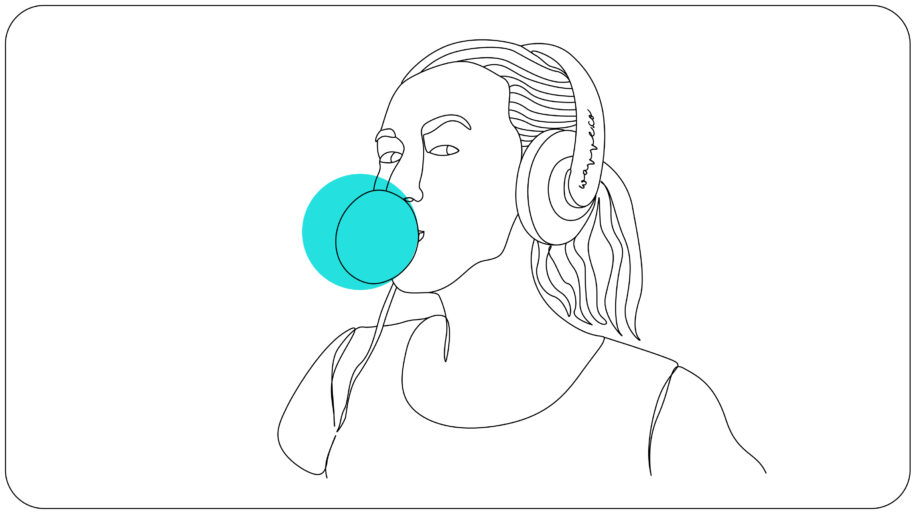Have you just recorded the perfect video, only to find the audio quality of your recording is less than ideal?
Don’t worry, you don’t have to abandon the video and start again. There are plenty of ways you can clean up the audio on a video to save your recording and maintain a high level of quality.
From automated audio enhancement tools to perfecting your recording techniques, there are many different ways you can clean up the audio on a video. This guide explores the different options you can use.
How To Clean Up Audio On A Video: 7 Tips
1. Use The Right Recording Environment
Before we even get to cleaning up the audio on your video, the most important thing to get right is recording your audio in the right environment.
With a strong audio track to begin with, creating a high-quality video will be a lot easier.
Choose a recording environment with minimal noise and possible distractions. You should also look for an environment that doesn’t have any echoes or reverb that could distort the sound of your recording. A still and private outdoor environment or a quiet closed room works well.
Then, use a quality microphone. Investing in a vocal shotgun or cardioid microphone can make an enormous difference to the overall quality of your audio recordings. If you’re serious about creating great video content, then the right microphone for speech is not negotiable.
Of course. Knowing how to position and use the microphone is also essential.

If you’re recording the video and audio from your phone, you can also use various apps to record your audio. Different apps exist that can help you achieve higher-quality audio recordings by using pre-set audio levels that are optimized for the best results.
2. Clean Up the Audio With Post Production
After recording your video, the first step to cleaning up the audio is using the right post-production techniques. Sound design, or audio post-production, involves using software to adjust the different audio levels to achieve a perfect balance in your video’s sound. Various audio editing software tools can help you achieve this.
Your main focus should be on adjusting your audio levels to eliminate any dips or peaks in the audio volume. Maintaining a consistent volume is key for quality audio recordings.
Then, you can add equalization to help clean up your audio recording. Equalization enhances the frequency response of your recording, which means certain frequencies can be boosted or cut to make the recording come across as much clearer. This will also help to reduce any background noises.
Most audio post-production platforms will come equipped with different presets and equalization options. Take some time experimenting with these different options until you find one that works best for your recording.

3. Remove Background Noise
When you clean up the audio on a video, one of the biggest challenges is often removing unwanted background noises. This can be a major distraction in videos.
You can use specific noise reduction filters and settings on your audio editing software to help achieve this. This can often be done by simply turning on a background noise eliminator option.
When reviewing your edits, make sure that removing background noises doesn’t affect the overall quality of your audio. Be too aggressive and it works against you.
4. Remove Clicks, Pops, And Mouth Noises
Clicks, pops, and general mouth noises can also be annoying audio distractions in videos. Many audio editing software tools include specific settings to help you remove these sounds.
If there are long pauses between speaking, then these audio sections could also be removed.
Of course, you still need the flow of speech to sound natural, so pay attention to this when editing and cutting your audio.
5. Add Effects
Once you have a solid base for your video, you can then enhance it by adding effects. With effects like reverb and compression, you can make your audio sound more professional, clean, and level.
Experiment with different types and levels of effects to understand what they sound like and which ones enhance your audio most effectively.
6. Consider Options To Eliminate Your Audio
While there are various options to clean up audio on a video, in some cases, audio recordings are so bad that they just can’t be fixed properly. If this is the case, it doesn’t mean you need to discard your video entirely.
Instead, various editing techniques allow you to remove the original audio and replace it with something else.

For example, you could use closed captions to transcribe your original audio and display these on the video with music. Another excellent option is to do an audio voiceover. This lets you re-record the audio track in a more controlled environment to ensure higher-quality audio.
These tools should be available through whatever video editing software you’re using.
7. Use Automated Background Noise Removal Tools
If you’re looking for the easiest way to remove background noise and clean up your audio recordings, then you can do this with an automated noise-removal tool.
With these tools, all you need to do is click a button and your audio should be cleaned up for you. While this doesn’t let you get as granular in adjusting your audio settings, it does make it incredibly easy to clean up your audio content – especially if you have no audio production knowledge.
Conclusion
Understanding the different techniques involved in cleaning up audio on a video is essential. It can completely transform your recording.
As the audio element plays such a major role in the overall quality of your video, you need to get it right if you’re going to produce high-quality audio content for your brand.
While it all starts with recording quality audio, using the different editing techniques above can help you turn even the worst recordings into something quite spectacular.
Experiment with your different options, and you’ll soon improve your recording and editing.
I’m the CEO of Wavve. I love encouraging creators and entrepreneurs to share their stories and lead with purpose.