When you’ve worked hard creating a podcast that you’re proud of, you probably want to take advantage of every opportunity to share that podcast with the world. There are many ways to promote your podcast and widen your audience reach (including creating podcast videos, starting a podcast YouTube channel, growing an email list, etc.).
But one of the best (and easiest!) ways to showcase your podcast is by embedding your podcast episodes on your website. Whether you want to share your podcast on your blog, your podcast’s website, or another web page you’ve created, it’s actually very simple to embed a podcast episode (no matter where your website is hosted).
We’re here to show you how to use Spotify or your podcast host to embed a podcast episode directly on your website. Plus, if you want to make your life even easier, we’ll share how you can create a free website for your podcast in just a couple of minutes… that comes with an embedded podcast audio player!
How to Embed a Podcast Episode
We’re going to show you two different ways that you can easily embed a podcast episode on a website. Let’s dive in!
1. Use Spotify
Spotify makes it easy to embed a podcast episode on your website, regardless of where it’s hosted. One of the major benefits of embedding a podcast episode directly from Spotify? Studies show that using an embedded Spotify podcast player results in more subscriptions to your podcast on Spotify.
So how do you embed a podcast episode using Spotify? Just follow the steps below:
- Open the Spotify desktop app.
- Click on the “…” icon next to the “Follow” option for your podcast (or on same icon in your individual episodes).
- Click “copy embed code”.
- Paste the code directly into your website.
2. Use Your Podcast Host
Using whatever platform you’ve chosen to host your podcast is another way to embed a podcast episode on your website. Here’s a breakdown of how it works on several of the most popular podcast hosting platforms.
Buzzsprout
- Log in to your Buzzsprout account
- Click on the episode title
- Click Email or Embed this Episode
- Grab the “Embed this ONE episode” code by clicking the Copy button
- Paste the code into your website
For more details on embedding your podcast with Buzzsprout, just click here.
Anchor
- Log in to your Anchor account on the web
- Click on Episodes at the top of the page
- Scroll down to find the episode you wish to embed (make sure it’s a published episode and not a draft) and click into that episode
- Click the ‘Copy embed’ button located in the bottom right hand corner of the box that shows your episode name and details
- Once you’ve clicked the button and the code has been copied, you can then paste it into your website’s code
For more details on embedding your podcast with Anchor, just click here.
Radio Public
- Visit your RadioPublic show page
- Select the episode you’d like to embed and then tap the “Share” button
- From the “Embed” tab, grab the embed code
- Paste the embed code copied to your clipboard on any website
For more details on embedding your podcast with Radio Public, just click here.
PodBean
- Log in to your PodBean account
- Click the “Share and Embed” button on the right side of the podcast that you want to embed
- Customize the download, share, font, etc.
- Click the “Copy” button to copy and paste this code to the HTML of your own sites
For more details on embedding your podcast with PodBean, just click here.
3. Use Wavve Link
If you want to share your podcast episodes on a website, one of the best ways to do that is by sharing them on a dedicated podcast website. Of course, the idea of putting hours into building a dedicated podcast website probably isn’t terribly appealing. And that’s why we created Wavve Link.
Wavve Link is a simple, shareable website for your podcast that already has all of the elements you would want to include on a podcast website… including a podcast audio player! You know what that means? No need to go through the process of embedding your podcast episodes on your website. The dedicated audio player on your Wavve Link syncs with your podcast feed, so it will automatically start playing your most recent episode and allow your listeners to view your library of episodes.
To set up your Wavve Link podcast website that includes an already-embedded podcast player (along with links to all of your preferred podcasting platforms, social media links, an email list sign-up form, and more), just click here!
Do you want to embed a podcast episode (the easy way)?
Claim your free Wavve Link today!

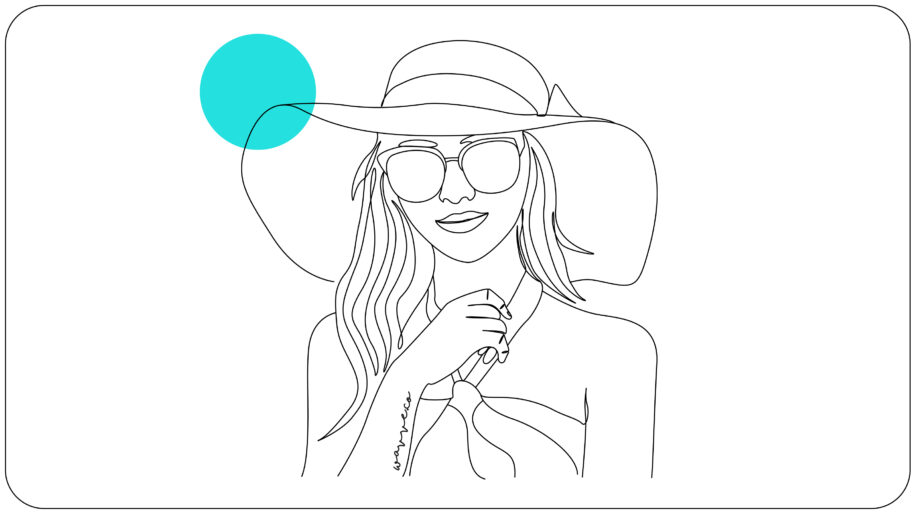
2 Comments
Glynis Mackenzie
I would like to embed my podcasts on my Instagram – the podcasts are usually about 3 minutes – does Instagram still limit the time of podcasts to 1 minute?
Thanks!
Baird Hall
Instagram feed posts are limited to 1 minute but you can use Instagram TV (IGTV) and post up to 10 minutes! Wavve does provide vertical video templates to turn your audio into vertical videos for IGTV.